
What is the <audio> Tag?
The <audio> HTML tag enables you to embed sound content, such as music tracks, podcasts, or voiceovers, directly into a webpage. This tag allows you to add audio players with optional controls for play, pause, and volume adjustment, enhancing the multimedia experience for visitors.
Basic Syntax of the <audio> Tag
<audio controls>
<source src="audio-file.mp3" type="audio/mpeg">
Your browser does not support the audio element.
</audio>
In this example, the <audio> tag includes a controls attribute that provides play, pause, and volume controls for users. The <source> tag defines the audio file and its format.
Attributes of the <audio> Tag
The <audio> tag includes several attributes that control playback behavior:
controls: Adds default play, pause, and volume controls for users.autoplay: Automatically plays the audio file when the page loads. Note: This may be restricted on some browsers.loop: Repeats the audio file when it finishes playing.muted: Mutes the audio by default.preload: Specifies if and how the audio should be loaded. Options areauto,metadata, andnone.
Supporting Multiple Audio Formats
For compatibility across browsers, consider providing multiple audio formats (e.g., MP3, Ogg) using multiple <source> tags:
<audio controls>
<source src="audio-file.mp3" type="audio/mpeg">
<source src="audio-file.ogg" type="audio/ogg">
Your browser does not support the audio element.
</audio>
With this approach, the browser can choose the supported format, ensuring that your audio content is accessible across different devices.
Example: Embedding a Podcast Episode
Here’s an example of embedding a podcast episode using the <audio> tag:
<article>
<h2>Episode 5: The Importance of SEO in Web Development</h2>
<p>In this episode, we discuss key SEO strategies for building successful websites.</p>
<audio controls>
<source src="episode5.mp3" type="audio/mpeg">
Your browser does not support the audio element.
</audio>
</article>
Best Practices for Using the <audio> Tag
- Provide Controls: Always include the
controlsattribute to give users the option to play or pause the audio as needed. - Consider Autoplay Carefully: Autoplay can be intrusive, so use it sparingly and respect users’ preferences.
- Use Multiple Formats: To ensure compatibility, offer audio files in different formats like MP3 and Ogg.
Conclusion
The <audio> tag is a valuable tool for adding multimedia content to your website. By using this tag to embed sound files with customizable playback options, you can engage users and create a richer browsing experience.




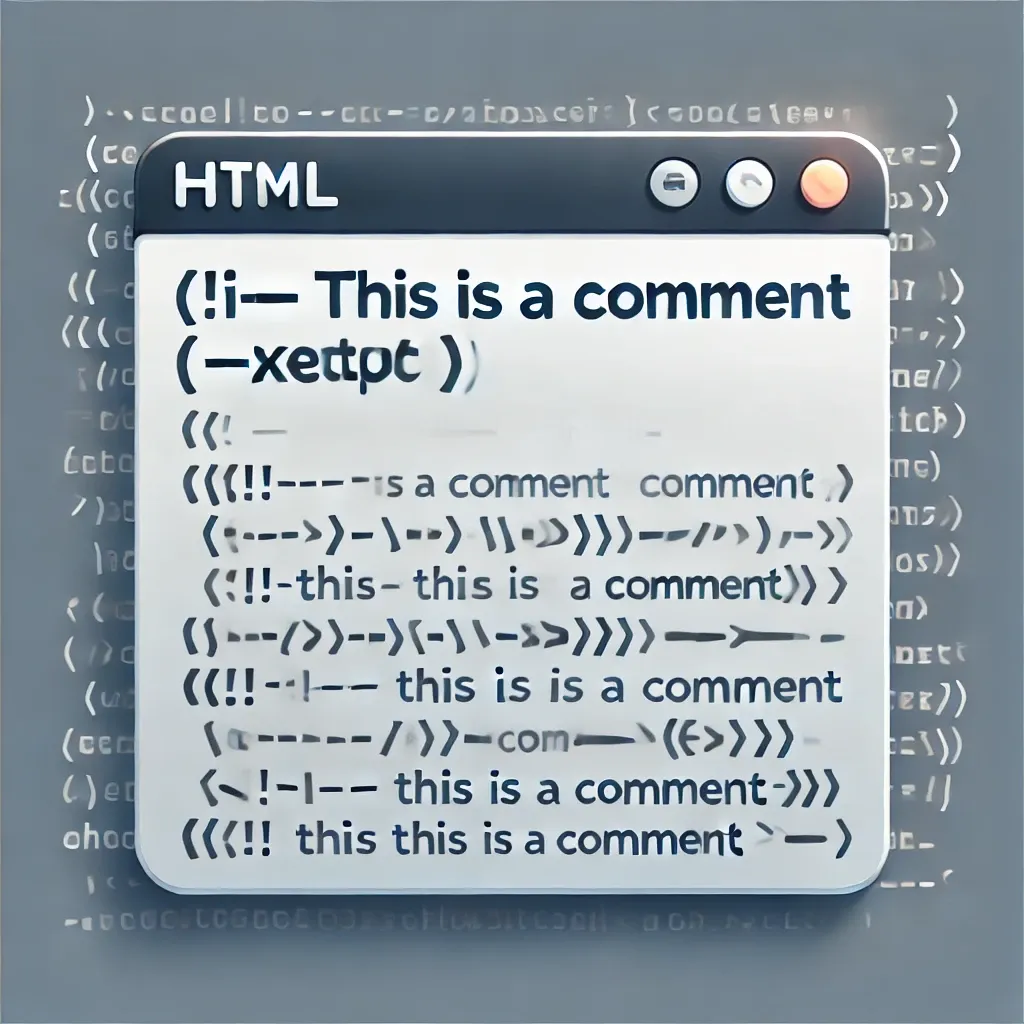
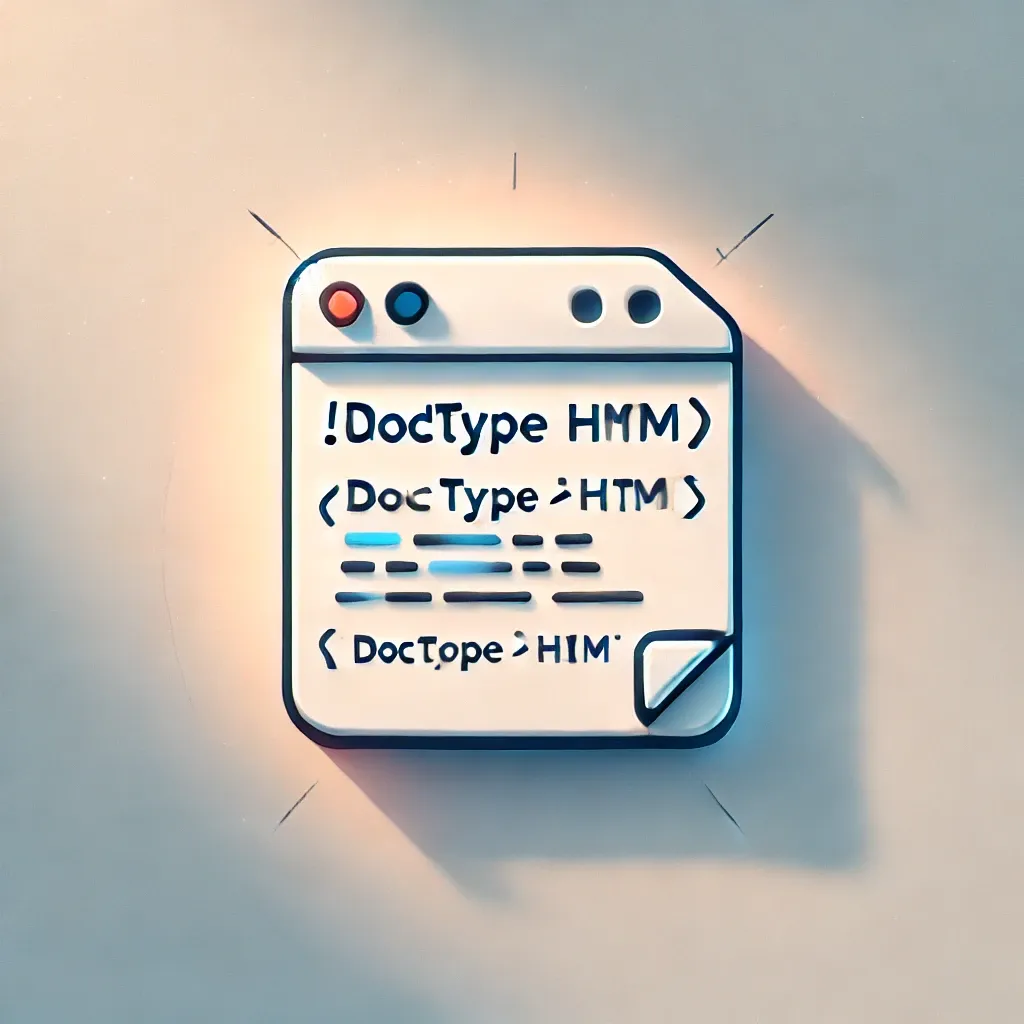

0 Comments